Google Slides update: Users can collaborate with friends now- Know how
Google is rolling out a new ‘Follow’ feature in Slides, which will enable the users to collaborate with their colleagues in the real-time.
The new ‘Follow’ feature is built upon the existing feature which will enable the users to see what slide their colleague is on, the tech giant said in its Workspace Updates’ blogpost.
With the new feature, if a user will click on a collaborator’s avatar, users could jump to the slide they are on in the Slides toolbar and can follow them as they move around and edit a presentation.
It does not have admin control and will be on by default.
“To follow a collaborator, click their avatar in the Slides toolbar. If you hover over a followed avatar, a ‘Following’ badge will appear. To stop following a collaborator, click on their avatar again,” Google said.
You will automatically stop following the collaborator if- “the collaborator refreshes or leaves the presentation”, “you make any edits to the presentation”, “you click a different slide” or “you enter Slideshow mode”.
Earlier this year, the tech giant had announced the ability to join or present to a Google Meet call from Google Docs, Sheets or Slides.
Latest Technology News
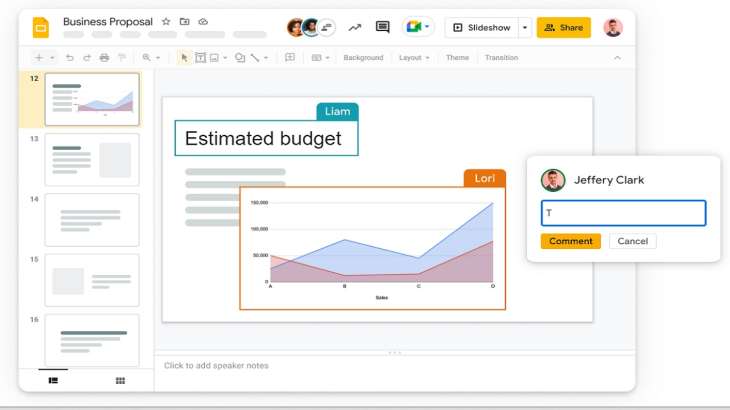
Google is rolling out a new ‘Follow’ feature in Slides, which will enable the users to collaborate with their colleagues in the real-time.
The new ‘Follow’ feature is built upon the existing feature which will enable the users to see what slide their colleague is on, the tech giant said in its Workspace Updates’ blogpost.
With the new feature, if a user will click on a collaborator’s avatar, users could jump to the slide they are on in the Slides toolbar and can follow them as they move around and edit a presentation.
It does not have admin control and will be on by default.
“To follow a collaborator, click their avatar in the Slides toolbar. If you hover over a followed avatar, a ‘Following’ badge will appear. To stop following a collaborator, click on their avatar again,” Google said.
You will automatically stop following the collaborator if- “the collaborator refreshes or leaves the presentation”, “you make any edits to the presentation”, “you click a different slide” or “you enter Slideshow mode”.
Earlier this year, the tech giant had announced the ability to join or present to a Google Meet call from Google Docs, Sheets or Slides.
Latest Technology News
