How to turn cookies on or off in Google Chrome
Cookies are termed as small text files that are stored on the desktop through the websites a user visits. They contain information about the browsing behaviour and preferences that includes login credentials, site preferences, and shopping cart contents.
Cookies are files created by sites you visit. Chrome cookies can be useful, as they allow websites to remember your preferences and make your browsing experience more personalised. However, they can also be a privacy concern, as they can be used to track your online activity.
Here’s how to turn cookies on or off on PC/laptop:
Open Google Chrome, on your PC/laptop
At the top right, click More and then head to Settings.
Under “Privacy and security,” click Site settings.
Click Cookies and site data.
From here, you can:
Turn on cookies: Next to “Blocked,” turn on the switch.
Turn off cookies: Turn off Allow all cookies.
With cookies, sites can:
- Keep you signed in
- Remember your site preferences
- Give you locally relevant content
- We use cookies to improve our services. To learn more, read our Privacy Policy.
In case you are unable to use your Google Account and get a message that cookies are turned off, the these steps to turn on cookies:
- Try signing in again.
- If you still get the error message, here are some possible solutions.
Open a new browser window.
- Clear your browser’s cache and cookies.
- Browse in private.
- Change your browser’s privacy settings.
Conclusion
Users can also set Chrome to automatically clear cookies and site data when the browser is closed by enabling the “Clear cookies and site data when you quit Chrome” option in the same Cookies and other site data settings menu.
FacebookTwitterLinkedin
end of article
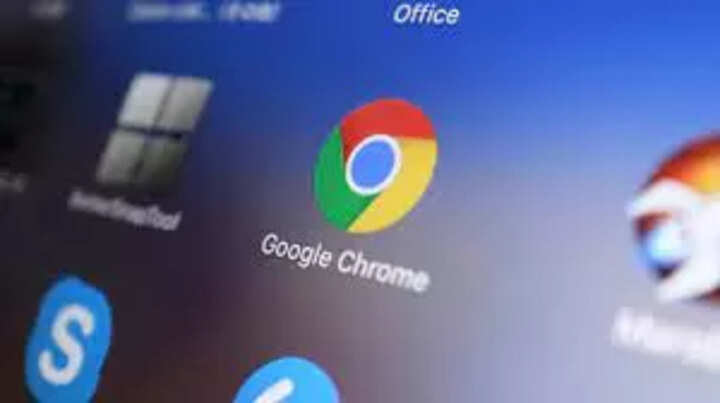
Cookies are termed as small text files that are stored on the desktop through the websites a user visits. They contain information about the browsing behaviour and preferences that includes login credentials, site preferences, and shopping cart contents.
Cookies are files created by sites you visit. Chrome cookies can be useful, as they allow websites to remember your preferences and make your browsing experience more personalised. However, they can also be a privacy concern, as they can be used to track your online activity.
Here’s how to turn cookies on or off on PC/laptop:
Open Google Chrome, on your PC/laptop
At the top right, click More and then head to Settings.
Under “Privacy and security,” click Site settings.
Click Cookies and site data.
From here, you can:
Turn on cookies: Next to “Blocked,” turn on the switch.
Turn off cookies: Turn off Allow all cookies.
With cookies, sites can:
- Keep you signed in
- Remember your site preferences
- Give you locally relevant content
- We use cookies to improve our services. To learn more, read our Privacy Policy.
In case you are unable to use your Google Account and get a message that cookies are turned off, the these steps to turn on cookies:
- Try signing in again.
- If you still get the error message, here are some possible solutions.
Open a new browser window.
- Clear your browser’s cache and cookies.
- Browse in private.
- Change your browser’s privacy settings.
Conclusion
Users can also set Chrome to automatically clear cookies and site data when the browser is closed by enabling the “Clear cookies and site data when you quit Chrome” option in the same Cookies and other site data settings menu.
FacebookTwitterLinkedin
end of article
