How to use Twitter’s new privacy-centric feature ‘Circle’
Sometimes, when you want to talk to your friends online, you choose to do it over WhatsApp, Instagram, or Facebook groups, where only your friends can see your posts, pictures, or stories. Most social media platforms offer this personalisation option of choosing your own private network of contacts and preferences. With the introduction of its Circle feature, Twitter has made it possible to share your tweets with a select few of your contacts, instead of being forced to post your tweet for the world to see.
What is Twitter Circle and how does it work?
Twitter Circle is a way to send your tweets to select people on Twitter and share your thoughts with a smaller crowd. This Twitter feature works somewhat similar to WhatsApp, Facebook, and Instagram groups, as you can choose who’s going to be in your Twitter Circle, and only the individuals you’ve added can reply to and interact with the tweets you share in the circle. This feature is now available to everyone on iOS, Android and Twitter.com globally.
You can have only one Twitter Circle with up to 150 people. Anyone on Twitter can be added to your circle, even if they don’t follow you. Once added to the circle, they’ll be able to see tweets and replies shared. Here’s a step-by-step guide to help you create your Twitter Circle and share your tweets with your selected people.
Log into your Twitter account on your smartphone or desktop.
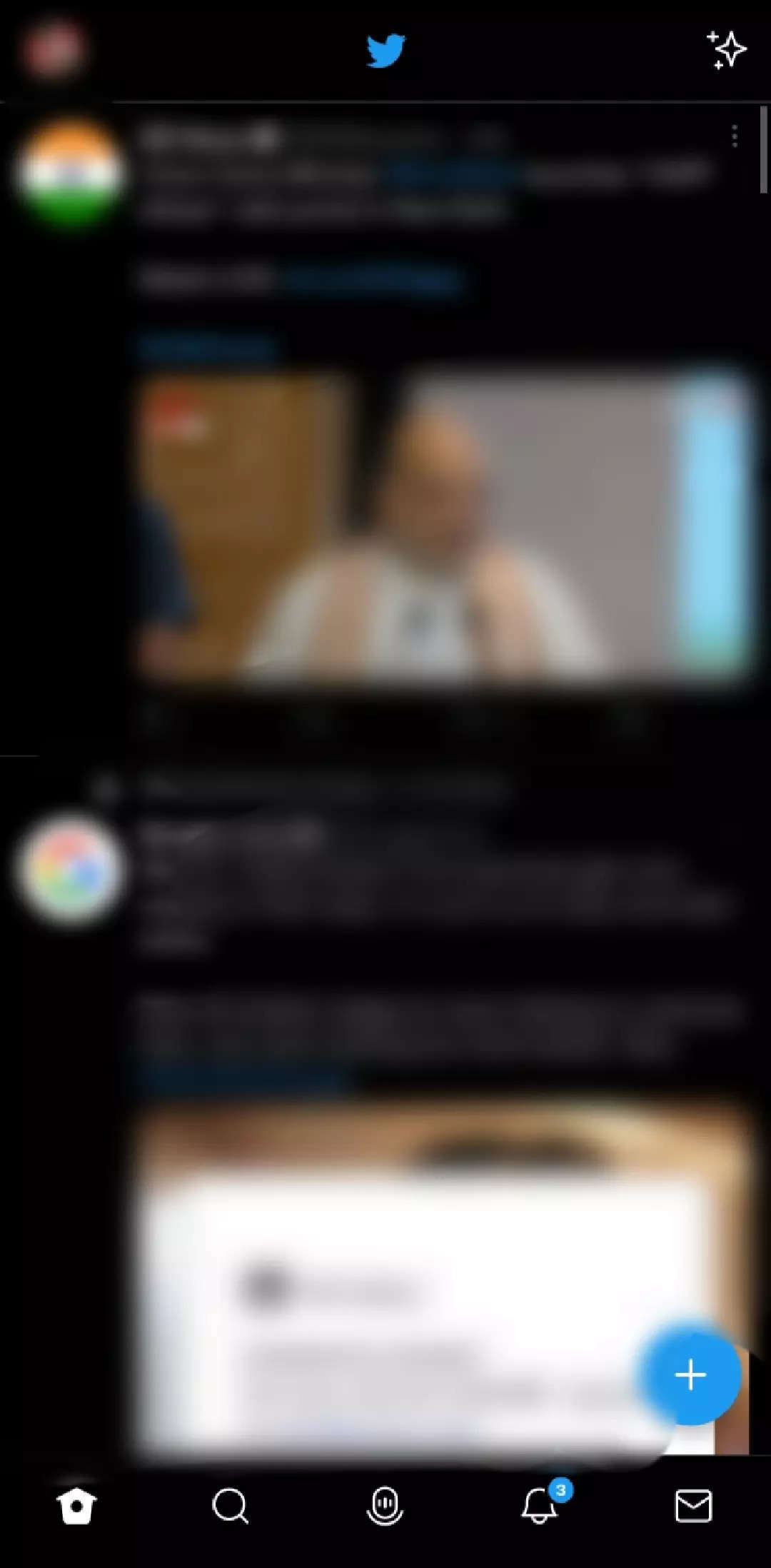
Tap on your profile photo to open the side menu panel.
Tap on the Twitter Circle option.
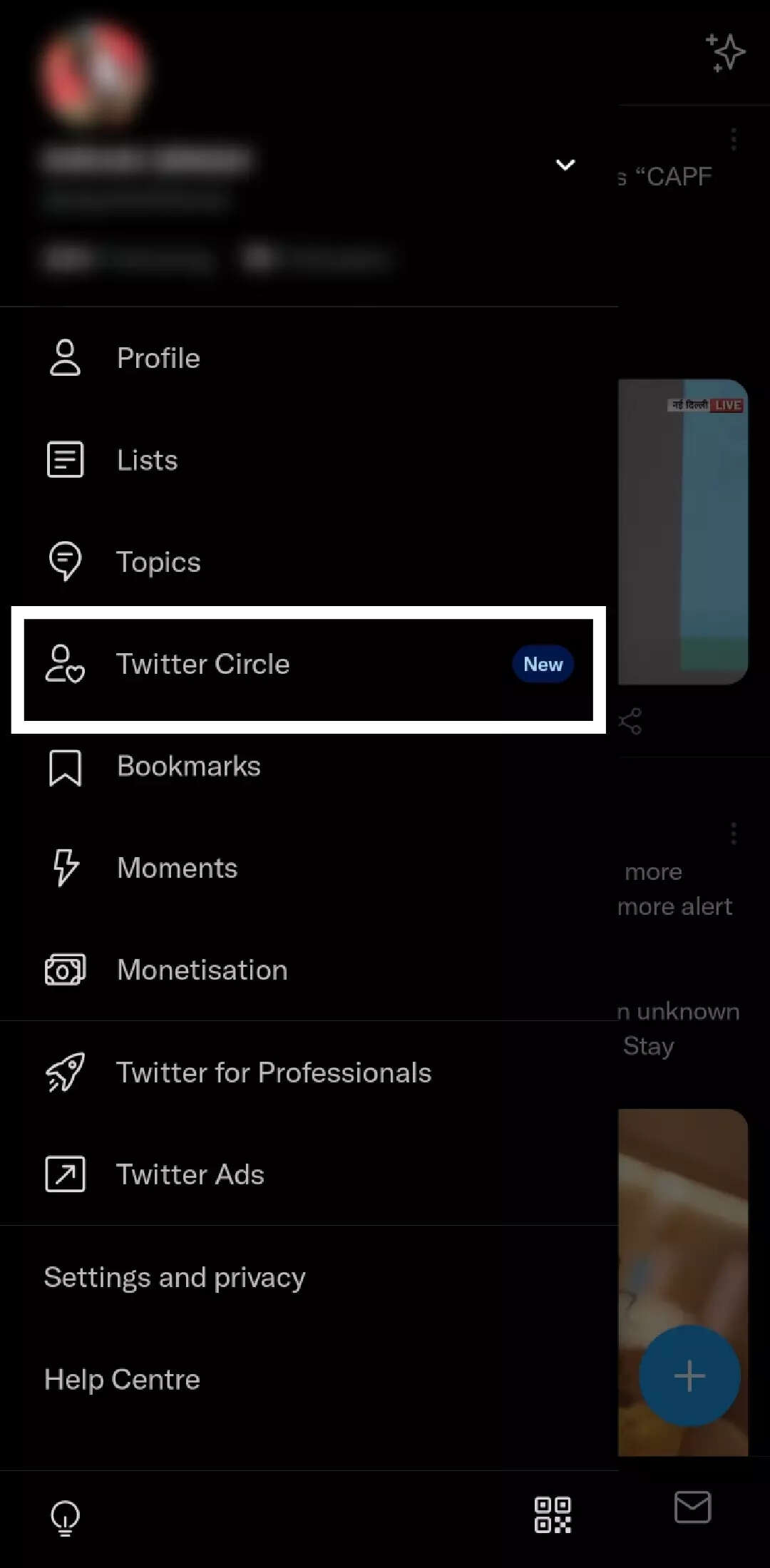
You can start using the feature after a pop-up appears. A second pop-up will describe how Twitter Circle works. Click the “Got it” button after reading this.
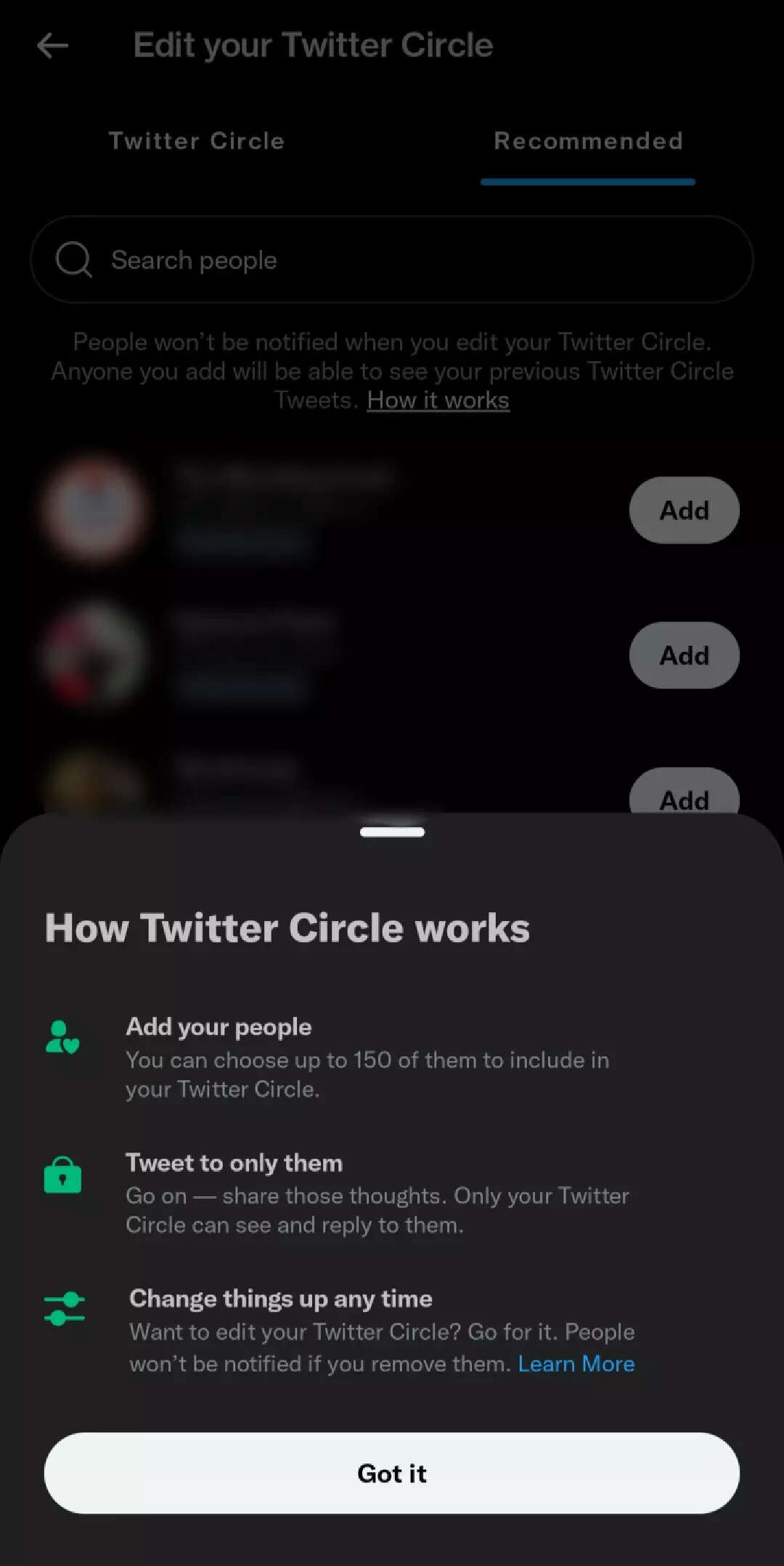
After that, you will be directed to a pop-up where you can edit your Twitter Circle.
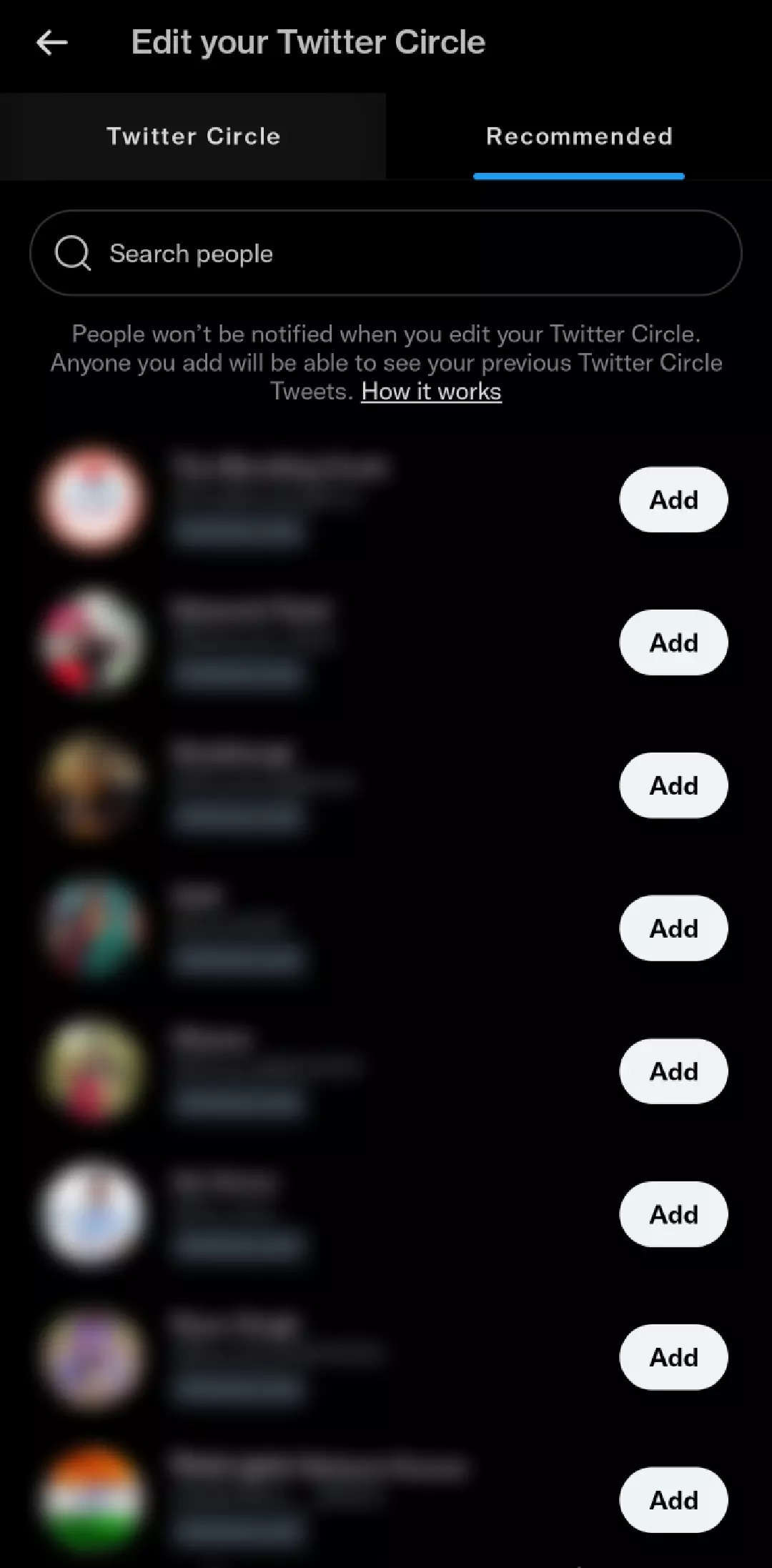
Twitter suggests users based on your current followers. You can add people to your Twitter Circle from here.
Simply type your tweet and select to send it to the Twitter Circle after creating your Twitter Circle.
FacebookTwitterLinkedin
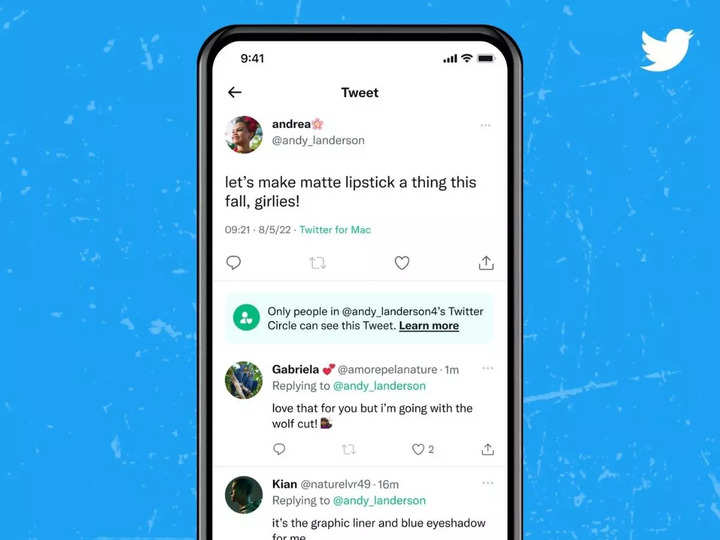
Sometimes, when you want to talk to your friends online, you choose to do it over WhatsApp, Instagram, or Facebook groups, where only your friends can see your posts, pictures, or stories. Most social media platforms offer this personalisation option of choosing your own private network of contacts and preferences. With the introduction of its Circle feature, Twitter has made it possible to share your tweets with a select few of your contacts, instead of being forced to post your tweet for the world to see.
What is Twitter Circle and how does it work?
Twitter Circle is a way to send your tweets to select people on Twitter and share your thoughts with a smaller crowd. This Twitter feature works somewhat similar to WhatsApp, Facebook, and Instagram groups, as you can choose who’s going to be in your Twitter Circle, and only the individuals you’ve added can reply to and interact with the tweets you share in the circle. This feature is now available to everyone on iOS, Android and Twitter.com globally.
You can have only one Twitter Circle with up to 150 people. Anyone on Twitter can be added to your circle, even if they don’t follow you. Once added to the circle, they’ll be able to see tweets and replies shared. Here’s a step-by-step guide to help you create your Twitter Circle and share your tweets with your selected people.
Log into your Twitter account on your smartphone or desktop.
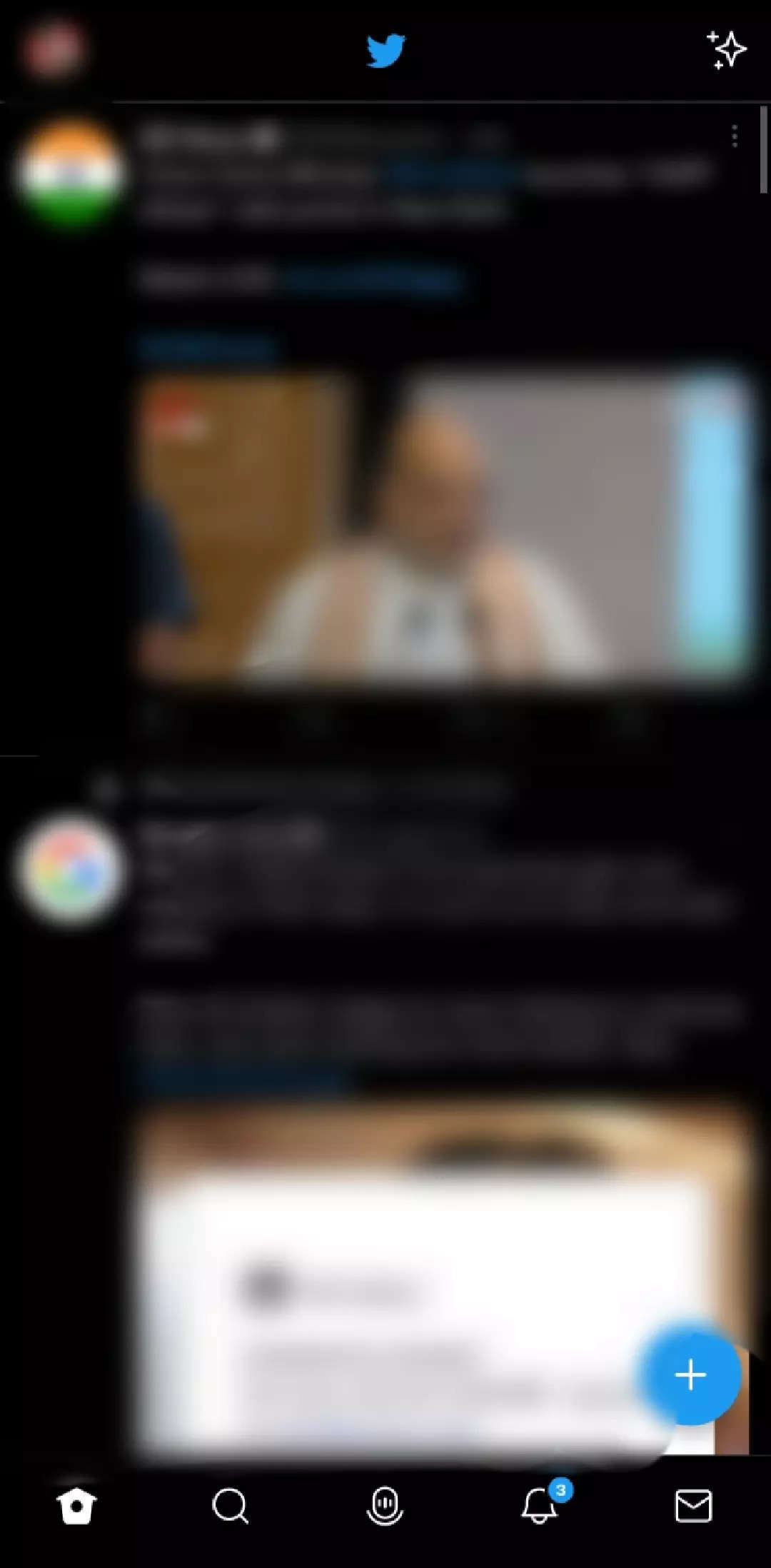
Tap on your profile photo to open the side menu panel.
Tap on the Twitter Circle option.
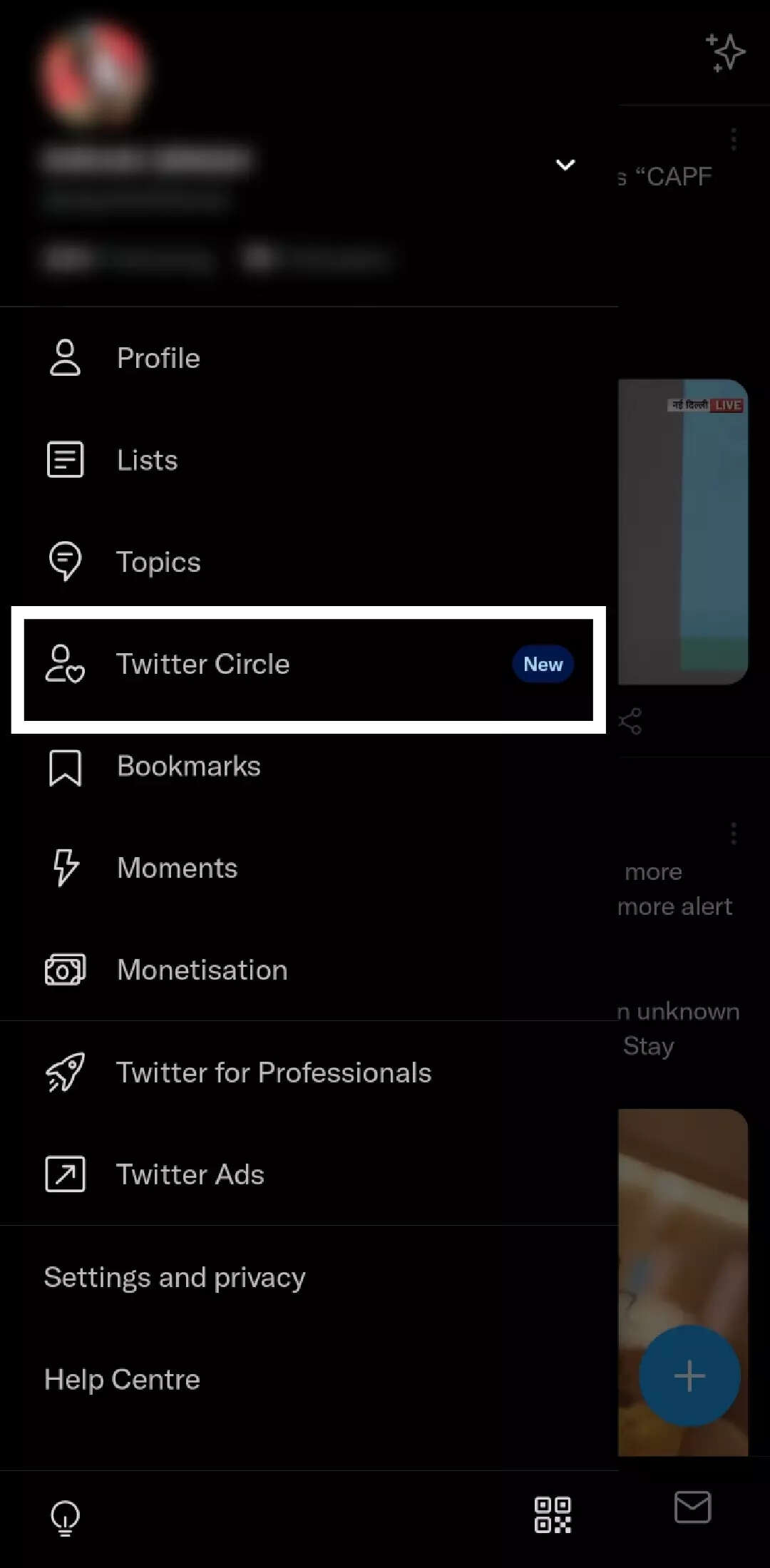
You can start using the feature after a pop-up appears. A second pop-up will describe how Twitter Circle works. Click the “Got it” button after reading this.
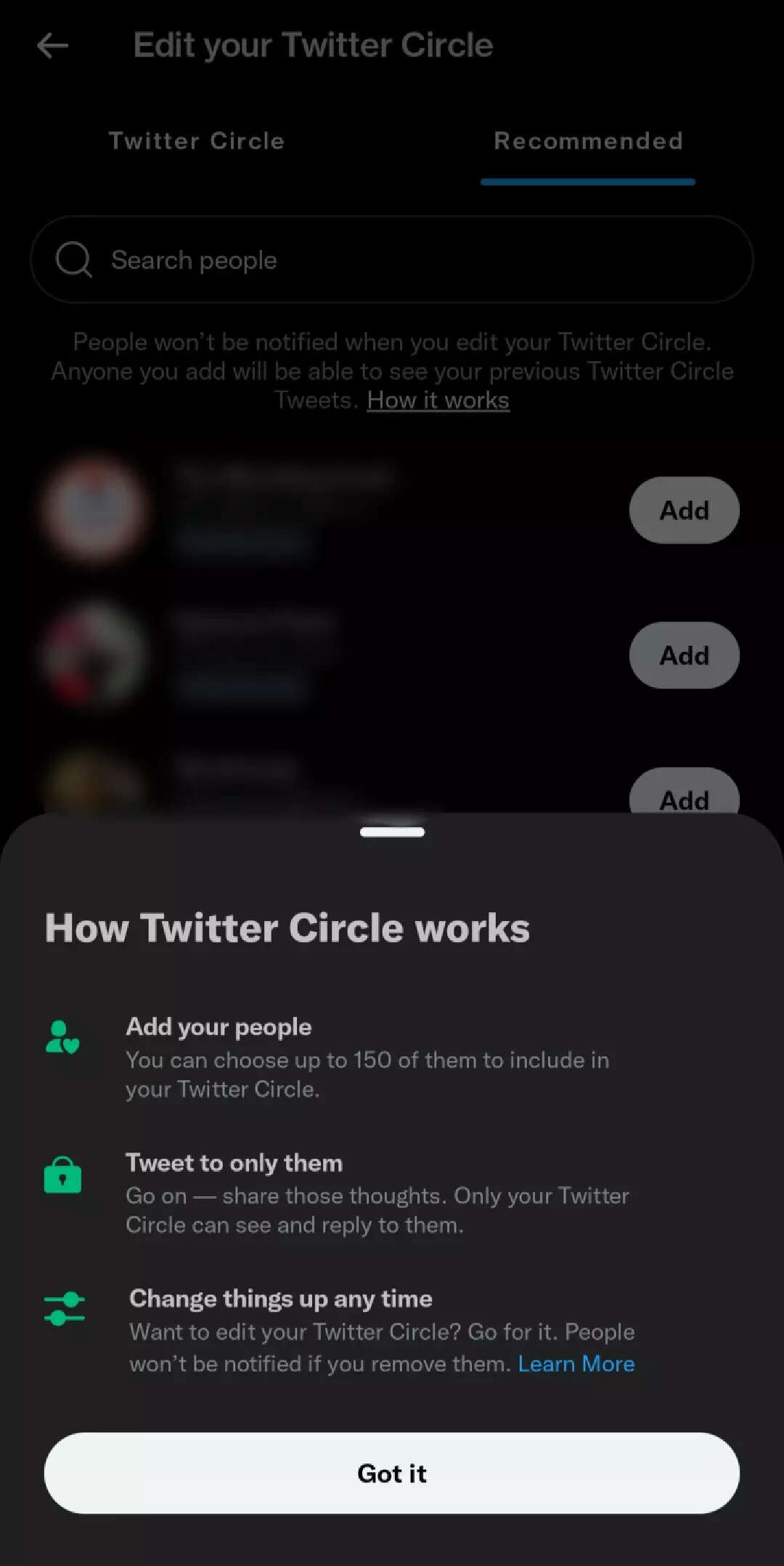
After that, you will be directed to a pop-up where you can edit your Twitter Circle.
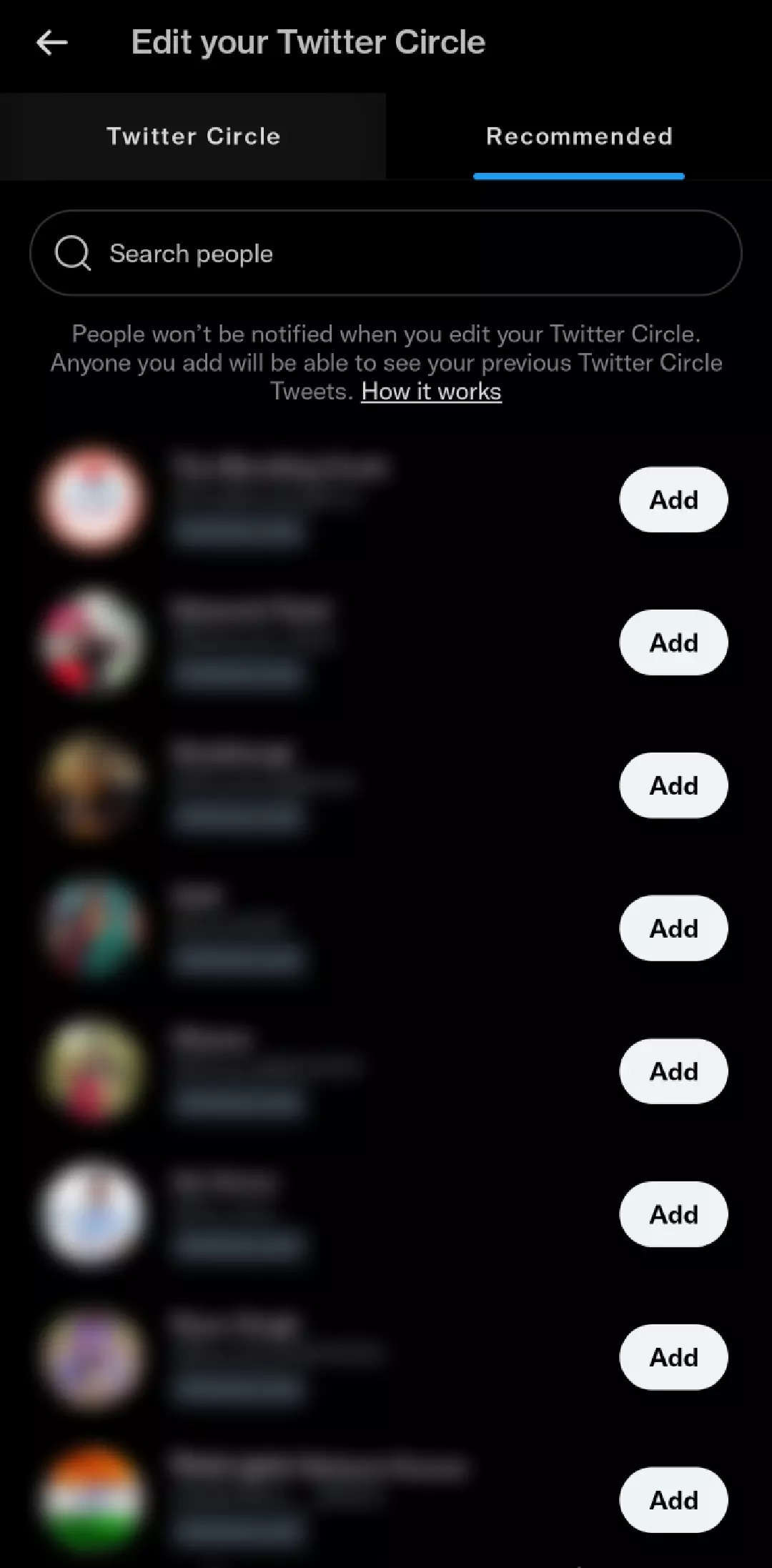
Twitter suggests users based on your current followers. You can add people to your Twitter Circle from here.
Simply type your tweet and select to send it to the Twitter Circle after creating your Twitter Circle.
FacebookTwitterLinkedin
